Adding a Preferred Pronouns Value
The Customer Setup form on the CRM module also includes Pronouns child form. The Pronouns child form gives the user an ability to add and update the pronouns value. By default, "he/him/his" "she/her/hers" and "they/them/theirs" are the preferred pronouns values available in the system. User can use this child form to add and edit new pronouns value on the Customer Setup page as per their association need and the same can be used for individuals. The pronouns value set for an individual in iWeb will also reflect on the individual’s online profile in eWeb.
To add a new Preferred pronouns value:
-
Go to the CRM module and expand the Overview group item.
-
Click the Customer Setup group item link to open the Customer Setup form.
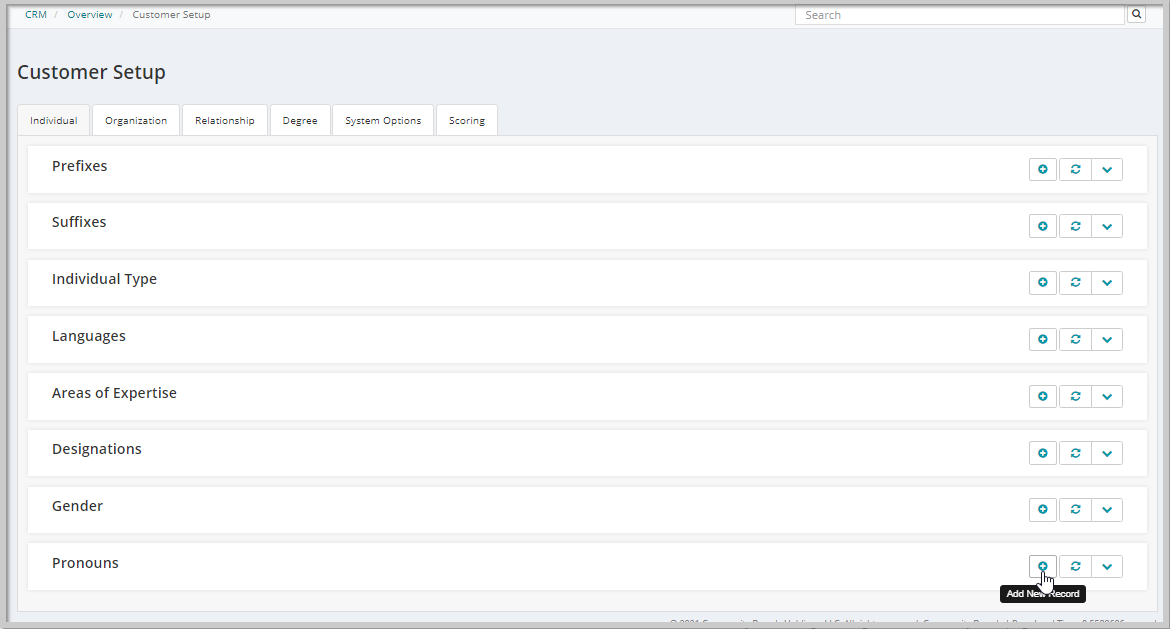
-
Locate the Pronouns child form and click the Add New Record icon. The Add Pronouns form gets displayed.
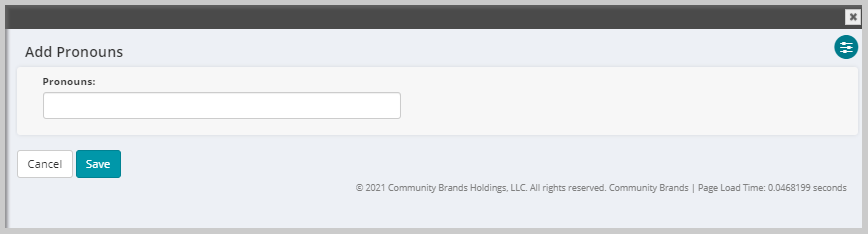
-
Enter the desired pronouns value in the Pronouns field and click Save.
Note: The system will not allow to save a blank value in the Pronouns field.
-
The newly added value will now reflect on the Pronouns child form.
Updating a Pronouns Value
Important! User can only update the Pronouns values which are not in use that is, a pronouns value already assigned to an individual cannot be changed. The system throws an error as shown below when user tries to update a pronouns value in use.
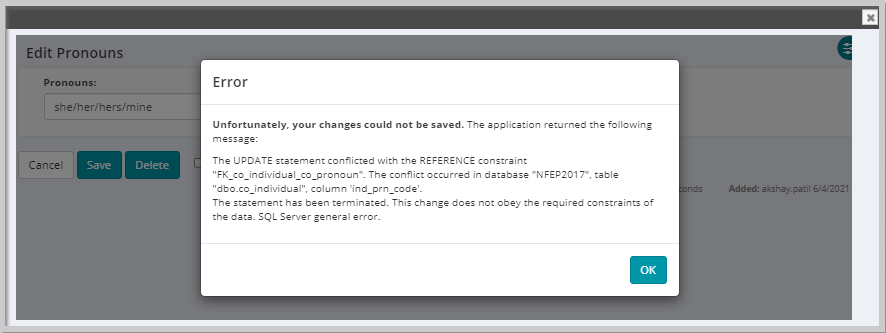
To edit a Pronouns value:
-
Go to the CRM module and expand the Overview group item.
-
Click the Customer Setup group item link to open the Customer Setup form.
-
Locate the Pronouns child form and click the Edit icon on the Pronouns value which you want to update. The Edit Pronouns form gets displayed.
Make sure the Pronouns value is not in use by any individual.
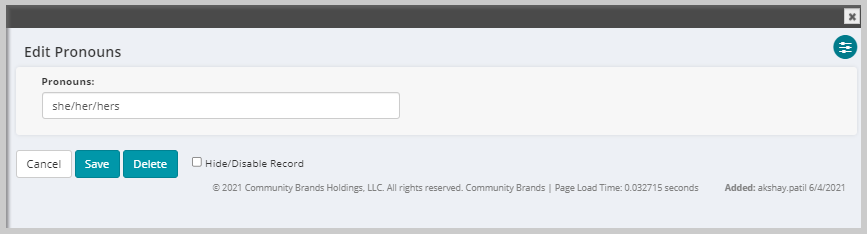
-
Update the Pronouns field with the desired value and then click Save.
The updated value will reflect on the Pronouns child form.
Deleting a Pronouns Value
Deleting a pronouns value depends on the value set in the DeleteMethod system option.
If the DeleteMethod system option is set to hard:
Users can only delete those pronouns values which are not assigned to individuals. When user tries to delete the pronouns value which are assigned to individuals then the system displays below error.
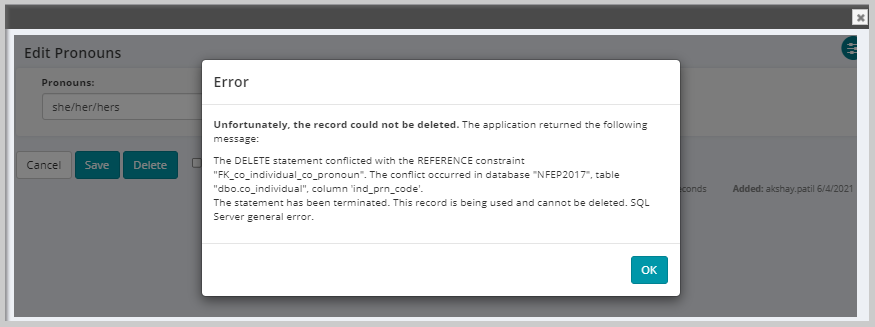
If the DeleteMethod system option is set to soft:
Users can delete pronouns values which are in use as well as which are not in use by individual.
For the pronouns values which are in use: If user deletes the pronouns value, the deleted pronouns value will be removed from the Pronouns child form and no longer be available for future use. The deleted pronouns value still reflect on individual’s profile on which the pronouns value was already assigned prior to deleting the pronouns value from the Pronouns child form. If the individual changes the deleted pronouns value to some other pronouns value on the individual’s demographics page, then the deleted pronouns value no longer be available in the Preferred Pronouns drop-down field for selection.
Follow the below mentioned steps to delete pronouns value:
To delete a pronouns value:
-
Go to the CRM module and expand the Overview group item.
-
Click the Customer Setup group item link to open the Customer Setup form.
-
Expand the Pronouns child form and click the Delete icon on the pronouns value which you want to delete.
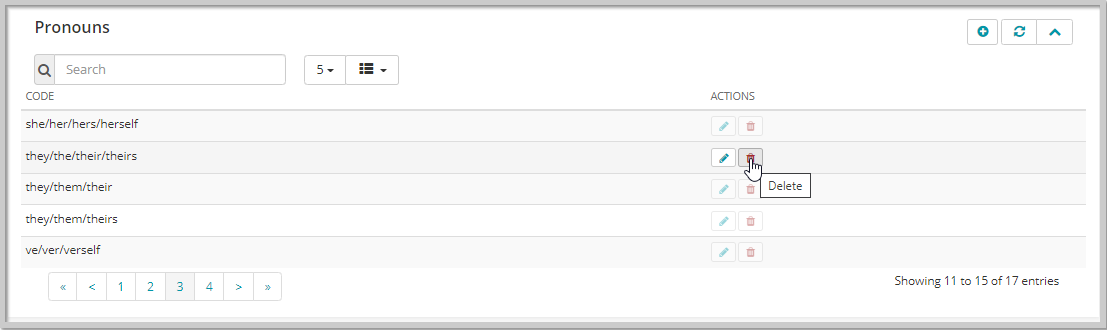
OR
On the Edit Pronouns form, click the Delete button.
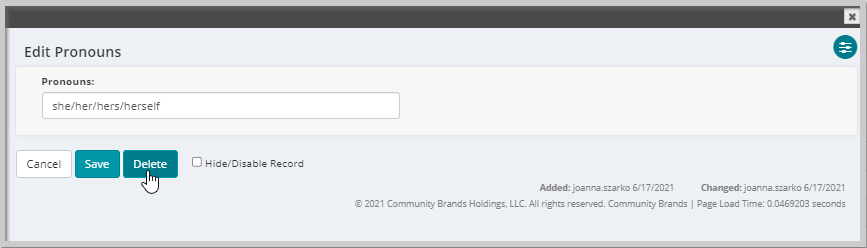
-
From the displayed pop-up window, click the OK to confirm the delete task or click the Cancel button to return to the previous form.
-
Once clicking the OK button will remove the pronouns line-item value from the Pronouns child form.
Using Pronouns value on Individual Profile
To use the newly added pronouns value:
-
Go to the Individual profile for which you want to add or update the pronouns value, click the Edit profile menu, and then click the Demographic link.
This displays the Edit Individual Demographics form.
-
Under the General Information section, click the Preferred Pronouns drop-down field and select a pronouns value option from the list and then click Save.
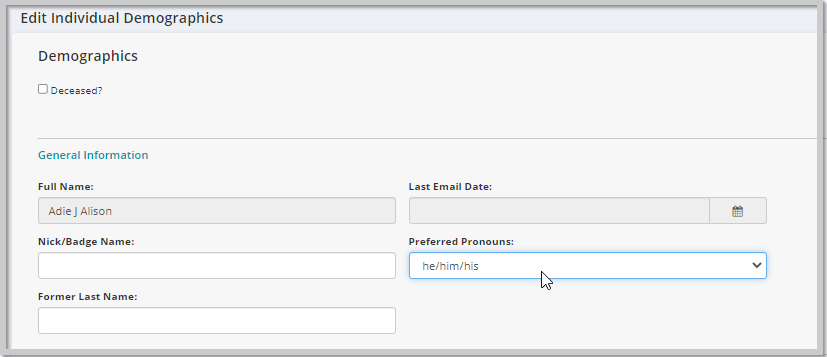
The selected preferred pronouns value will populate on the Profile information panel.
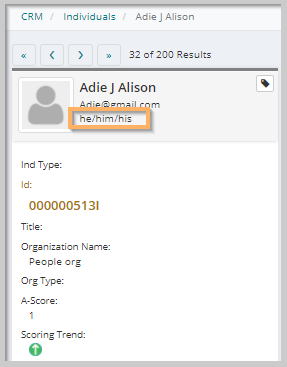
Note: Adding or updating the Preferred Pronouns value on the Individual profile will also update the eWeb profile of the individual, accordingly if you set or change the Preferred Pronouns value on the eWeb My Profile the same gets updated on the individual profile in iWeb.
Using Preferred Pronouns on eWeb
Association members can select their preferred pronouns from a prepopulated dropdown field on the eWeb Edit My Profile. The values of the field will be populated by the preferred pronoun drop-down field in iWeb.
To add preferred pronouns to My Profile:
-
After logging-in to eWeb, click the Please Share Your Preferred Pronouns link on the My Profile page.
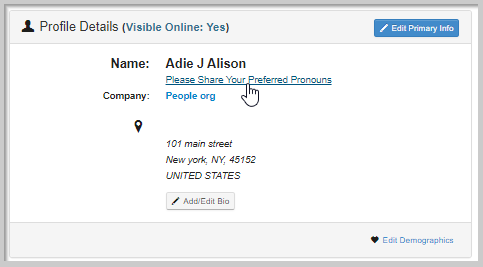
OR
You can also use the Edit Primary Info button on the Profile.
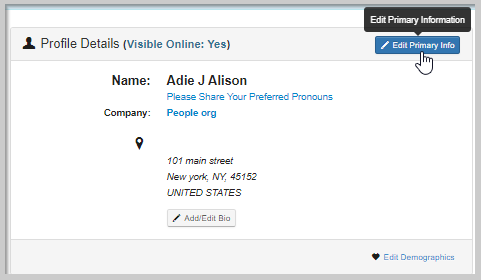
The Edit My Primary Information form displays.
-
Select a value from the Preferred Pronouns drop-down field and click the Finish button.
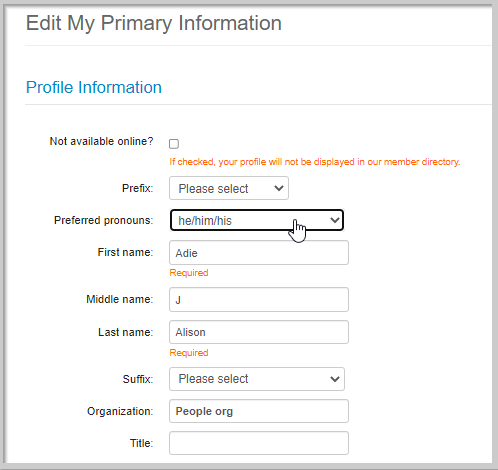
The selected value will display on the customer’s My Profile and My Full Profile.
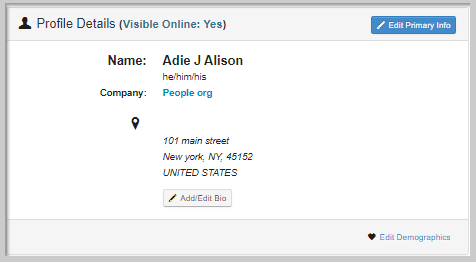
Note: Adding or updating the Preferred Pronouns value on the eWeb My Profile will also update the individual profile on iWeb, accordingly if you set or change the Preferred Pronouns value on the Individual profile on iWeb the same gets updated on the eWeb My Profile.
To edit or delete the Preferred pronouns value on the profile:
-
Click the Edit Primary Info button.
-
Select the pronouns value that you want to reflect on the profile using the Preferred Pronouns field.
Similarly, if you want to delete the Preferred Pronouns value from the profile, click the Please select drop-down option Preferred Pronouns field.
-
Once you update the Preferred Pronouns field, click the Finish button.
The changes made to the Edit My Primary Information form will display on the profile.